Android SDK
Introduction
Welcome to the developer documentation for the Kameleoon Android SDK! Our SDK gives you the possibility of running experiments and activating feature flags on native mobile Android applications. Integrating our SDK into your applications is relatively easy, and its footprint (in terms of memory and network usage) is low.
You can refer to the SDK reference to check out all possible features of the SDK. Also make sure you check out our Getting started tutorial which we have prepared to walk you through the installation and implementation.
Latest version of the Android SDK: 2.0.4.
Getting started
This guide is designed to help you integrate our SDK in a few minutes and start running experiments in your Android applications. This tutorial will explain the setup of a simple A/B test to change the number of recommended products based on different variations.
Creating an experiment
First, you must create an experiment in the Kameleoon back-office so that our platform is aware of the new A/B test you're planning to implement on your side. Make sure that mobile application type is chosen as shown below:

Upon successful creation of the experiment, you will need to get its ID to use in the SDK as an argument to the triggerExperiment() method.
Installing the SDK
Installing the Android client
repositories {
maven {
url "http://artifacts.kameleoon.net:8081/artifactory/sdk-libs-release-local"
credentials {
username "sdk-puller"
password "AP48PakWgwqfg3w5VQijE984jkXnrHhp2T2kTJn6ugWY14CeccCaWGCaqkvV"
}
}
}
dependencies {
implementation 'com.kameleoon:kameleoon-client-android:2.0.4'
}
You can install the Android SDK using by adding the following code into your build.gradle file as shown in the example to the right.
Additional configuration
A .properties configuration file can also be used to customize the SDK behavior. A sample configuration file can be obtained here. This file should be installed in the assets directory of your application, and should be named exactly kameleoon-client.properties. With the current version of the Android SDK, those are the available keys:
- actions_configuration_refresh_interval: this specifies the refresh interval, in minutes, of the configuration for experiments and feature flags (the active experiments and feature flags are fetched from the Kameleoon servers). An initial fetch is performed on the first application launch, and subsequent fetches are processed at the defined interval. It means that once you launch an experiment, pause it, or stop it the changes can take (at most) the duration of this interval to be propagated to the end-user Android devices. If not specified, the default interval is 60 minutes.
Initializing the Kameleoon Client
import android.app.Application;
import com.kameleoon.KameleoonClient;
import com.kameleoon.KameleoonClientFactory;
public class MyApplication extends Application
{
private KameleoonClient kameleoonClient;
@Override
public void onCreate() {
super.onCreate();
kameleoonClient = KameleoonClientFactory.create("a8st4f59bj", getApplicationContext());
}
public KameleoonClient getKameleoonClient() {
return kameleoonClient;
}
}
After installing the SDK into your application and setting up a server-side experiment on Kameleoon's back-office, the next step is to create the Kameleoon client.
The code on the right gives a clear example. A Client is a singleton object that acts as a bridge between your application and the Kameleoon platform. It includes all the methods and properties you will need to run an experiment.
While executing the KameleoonClientFactory.create() method initializes the client, on Android it is not immediately ready for use. This is because the current configuration of experiments and feature flags (along with their traffic repartition) has to be retrieved from a Kameleoon remote server. This requires network access, which is not always available. Until the Kameleoon client is fully ready, you should not try to run any other method in our SDK. Note that once the first configuration of experiments is fetched, it is then periodically refreshed, but even if the refresh fails for any reason, the Kameleoon client will still be ready and working (but on an outdated / previous configuration).
We provide the isReady() method to check if the Kameleoon client initialization is finished.
Alternatively, we provide a helper callback to encapsulate the logic of experiment triggering and variation implementation. Which approach (isReady() or callback) is best to use depends on your own preferences and on the exact use case at hand. As a rule of thumb, we recommend using isReady() when it is expected that the SDK will indeed be ready for use. For instance, if you are running an experiment on some dialog that would be accessible only after a few seconds / minutes of navigation within the application. And we recommend using the callback when there is a high probability that the SDK is still in the process of initialization. For instance, an experiment that would take place at the application launch would be better treated with a callback that would make the application wait until either the SDK is ready or a specified timeout has expired.
Triggering an experiment
Running an A/B experiment on your Android application means bucketing your users into several groups (one per variation). The SDK takes care of this bucketing (and the associated reporting) automatically.
Triggering an experiment by calling the triggerExperiment() method will register a random variation for a given visitorCode. If this visitorCode is already associated with a variation (most likely the user had already been exposed to the experiment previously), then it will return the previous variation associated with a given experiment.
import android.support.v7.app.AppCompatActivity;
import android.os.Bundle;
import com.kameleoon.KameleoonClient;
import com.kameleoon.KameleoonException;
public class MainActivity extends AppCompatActivity {
private MyApplication myApplication;
private TextView mTextMessage;
private int recommendedProductsNumber;
@Override
protected void onCreate(Bundle savedInstanceState) {
super.onCreate(savedInstanceState);
myApplication = (MyApplication) getApplication();
KameleoonClient kameleoonClient = myApplication.getKameleoonClient();
int variationID;
if (kameleoonClient.isReady()) {
try {
String visitorCode = UUID.randomUUID().toString(); // usually, this would be the internal ID of the current user
variationID = kameleoonClient.triggerExperiment(visitorCode, 75253);
}
catch (KameleoonException.SDKNotReady | KameleoonException.ExperimentConfigurationNotFound | KameleoonException.NotTargeted exception) {
// The user will not be counted into the experiment, but should see the reference variation
variationID = 0;
}
}
else {
// The SDK is not ready, so the user is "out of the experiments". This is the same as if he was bucketed into the reference
variationID = 0;
}
if (variationID == 0) {
//This is the default / reference number of products to display
recommendedProductsNumber = 5;
}
else if (variationID == 148382) {
//We are changing number of recommended products for this variation to 10
recommendedProductsNumber = 10;
}
else if (variationID == 187791) {
//We are changing number of recommended products for this variation to 8
recommendedProductsNumber = 8;
}
setContentView(R.layout.activity_main);
mTextMessage = (TextView) findViewById(R.id.message);
mTextMessage.setText("Number of recommended products displayed: " + recommendedProductsNumber + " products.");
}
}
We provide two code samples to illustrate the triggering of an experiment. The first one uses the isReady() approach. It's a bit simpler.
package com.example.mytestapplication;
import android.annotation.SuppressLint;
import android.os.Bundle;
import android.support.v7.app.AppCompatActivity;
import android.widget.TextView;
import com.kameleoon.KameleoonClient;
import com.kameleoon.KameleoonException;
import com.kameleoon.KameleoonReadyCallback;
public class MainActivity extends AppCompatActivity {
private TextView mTextMessage;
private KameleoonClient kameleoonClient;
private MainApplication mainApplication;
@Override
protected void onCreate(Bundle savedInstanceState) {
super.onCreate(savedInstanceState);
mainApplication = (MainApplication) getApplication();
kameleoonClient = mainApplication.getKameleoonClient();
setContentView(R.layout.activity_main);
mTextMessage = (TextView) findViewById(R.id.message);
kameleoonClient.runWhenReady(new ExampleKameleoonCallback(), 1000);
}
private class ExampleKameleoonCallback implements KameleoonReadyCallback
{
private int variationID;
private int recommendedProductsNumber;
@Override
public void onReady() {
try {
String visitorCode = UUID.randomUUID().toString(); // usually, this would be the internal ID of this user
variationID = kameleoonClient.triggerExperiment(visitorCode, 75253);
} catch (KameleoonException.SDKNotReady | KameleoonException.ExperimentConfigurationNotFound | KameleoonException.NotTargeted exception) {
// The user will not be counted into the experiment, but should see the reference variation
variationID = 0;
}
if (variationID == 0) {
// This is the default / reference number of products to display
recommendedProductsNumber = 5;
}
else if (variationID == 148382) {
// We are changing number of recommended products for this variation to 10
recommendedProductsNumber = 10;
}
else if (variationID == 187791) {
// We are changing number of recommended products for this variation to 8
recommendedProductsNumber = 8;
}
applyVariation();
}
@Override
public void onTimeout() {
variationID = 0;
recommendedProductsNumber = 5;
applyVariation();
}
@SuppressLint("SetTextI18n")
private void applyVariation()
{
mTextMessage.setText("Number of recommended products displayed: " + recommendedProductsNumber + " products.");
}
}
}
This is a second example with the callback runWhenReady() approach. You need to implement code both in the onReady() and onTimeout() methods. Note that here we used a timeout of 1000 milliseconds.
Implementing variation code
private int recommendedProductsNumber;
if (variationID == 0) {
//This is the default / reference number of products to display
recommendedProductsNumber = 5;
}
else if (variationID == 148382) {
//We are changing number of recommended products for this variation to 10
recommendedProductsNumber = 10;
}
else if (variationID == 187791) {
//We are changing number of recommended products for this variation to 8
recommendedProductsNumber = 8;
}
To execute different code paths depending on the variation assigned to the visitor, you will need the list of all the experiment's variation IDs. You can find these variation IDs (as well as the experiment ID) by opening the experiment in the back-office interface. By convention, the reference (original variation) always has an ID equal to 0.
Once you have the IDs of the different variations, you can implement a different action for each variation, and one of the code paths will be executed, based on the associated variationID for the current visitor. Generally, this can be done using a simple if / else or switch mechanism. In our example, we just change the number of recommended products with two different variations.
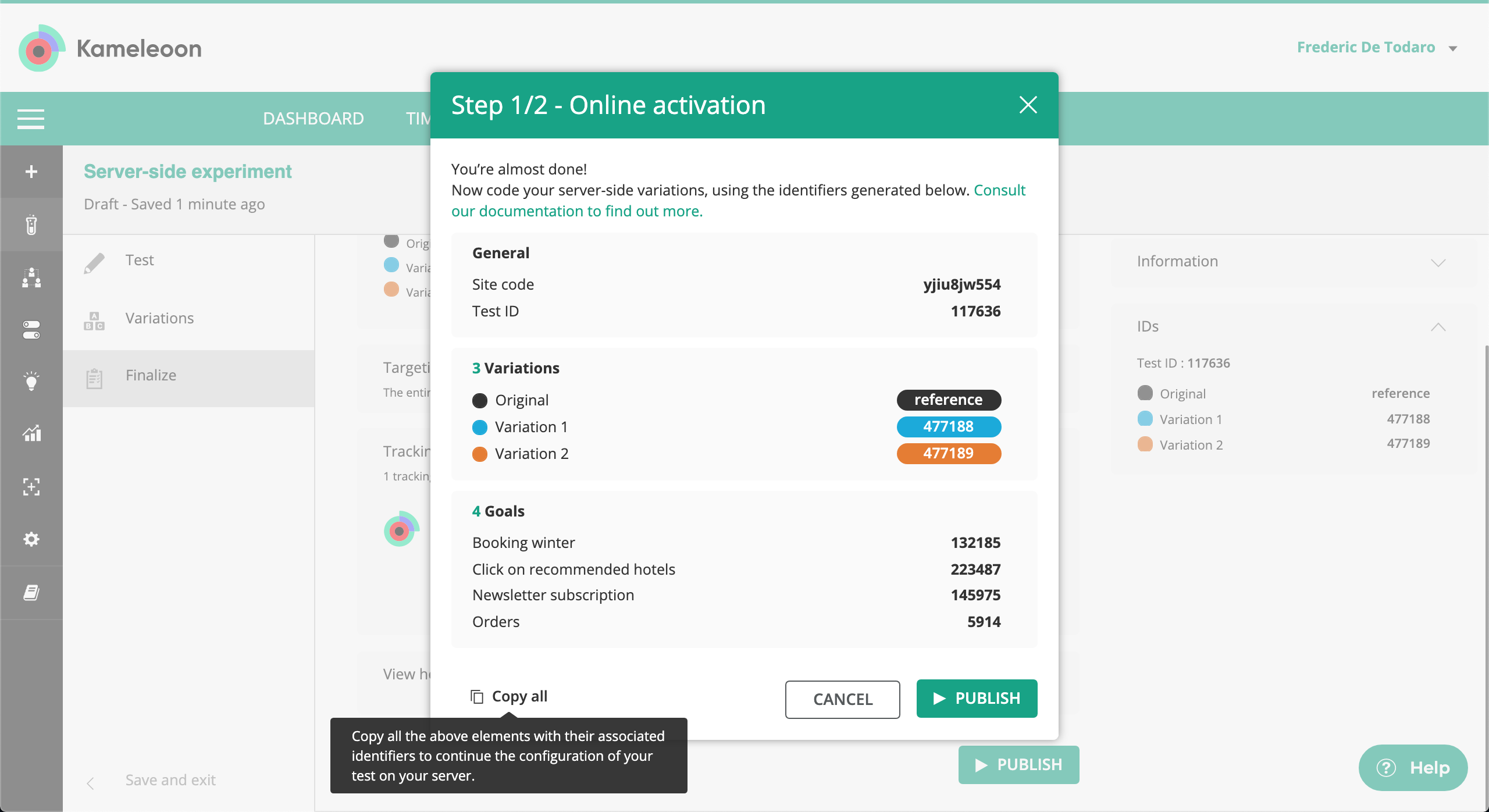
Tracking conversion
String visitorCode = UUID.randomUUID().toString();
int goalID = 83023;
kameleoonClient.trackConversion(visitorCode, goalID, 10f);
After you are done with triggering an experiment, the next step is usually to start tracking conversions. This is done to measure performance characteristics according to the goals that make sense for your business.
For this purpose, use the trackConversion() method of the SDK as shown in the example. You need to pass the visitorCode and goalID parameters so we can correctly track conversion for this particular user.
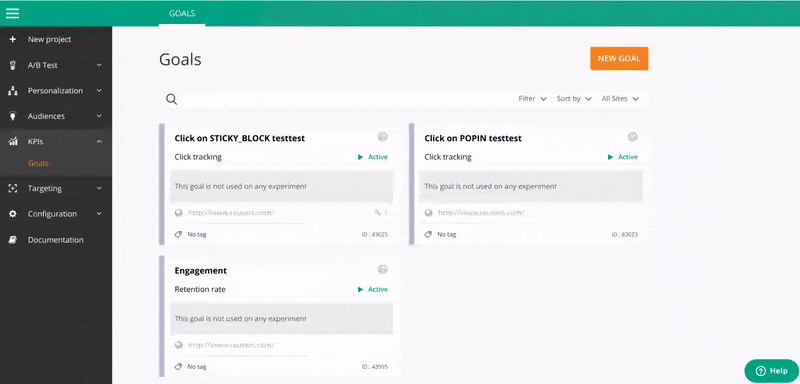
Obtaining results
Once your implementation is in place on the mobile app side (experiment triggering, variations handling, and conversion tracking), it is time to launch the experiment on the Kameleoon platform. You do this in the same way as for a front-end test. Basic operations such as starting, pausing and stopping the experiment work in exactly the same way.
After the experiment has been launched, the first results will be available on our standard results page in the back-office after a duration of 30 minutes. This is because (as is the case with front-end testing) visits are considered over after 30 minutes of inactivity. Inactivity in this context means the absence of calls sent to the Kameleoon back-end servers (such calls are made via triggerExperiment(), trackConversion() or flush() methods).
Reference
This is a full reference documentation of the Android SDK.
If this is your first time working with the Android SDK, we strongly recommend you go over our Getting started tutorial to integrate the SDK and start experimenting in a few minutes.
com.kameleoon.KameleoonClientFactory
create
kameleoonClient = KameleoonClientFactory.create(siteCode, getApplicationContext());
The starting point for using the SDK is the initialization step. All interaction with the SDK is done through an object named KameleoonClient, therefore you need to create this object.
Arguments
| Name | Type | Description |
| siteCode | String | Code of the website you want to run experiments on. This unique code id can be found in our platform's back-office. This field is mandatory. |
| context | android.content.Context | Context of the Android application. This field is mandatory. |
com.kameleoon.KameleoonClient
isReady
Boolean ready = kameleoonClient.isReady();
For mobile SDKs, the initialization of the Kameleoon Client is not immediate, as it needs to perform a server call to retrieve the current configuration for all active experiments. It is recommended to check if the SDK is ready by calling this method before triggering an experiment. Alternatively, you could setup exception catching around the triggerExperiment() method to look for the KameleoonException.SDKNotReady exception, or you could use the runWhenReady() method with a callback as detailed in the next paragraph.
Arguments
| Name | Type | Description |
Return value
| Type | Description |
| boolean | Boolean representing the status of the SDK (properly initialized, or not yet ready to be used). |
runWhenReady
kameleoonClient.runWhenReady(new ExampleKameleoonCallback(), 1000);
private class ExampleKameleoonCallback implements KameleoonReadyCallback
{
private int variationID;
private int recommendedProductsNumber;
@Override
public void onReady() {
try {
variationID = kameleoonClient.triggerExperiment(mainApplication.getUserId(), 75253L);
} catch (KameleoonException.SDKNotReady | KameleoonException.ExperimentConfigurationNotFound exception) {
variationID = 0;
}
if (variationID == 0) {
// This is the default / reference number of products to display
recommendedProductsNumber = 5;
}
else if (variationID == 148382) {
// We are changing number of recommended products for this variation to 10
recommendedProductsNumber = 10;
}
else if (variationID == 187791) {
// We are changing number of recommended products for this variation to 8
recommendedProductsNumber = 8;
}
applyVariation();
}
@Override
public void onTimeout() {
variationID = 0;
recommendedProductsNumber = 5;
applyVariation();
}
@SuppressLint("SetTextI18n")
private void applyVariation()
{
mTextMessage.setText("Number of recommended products displayed: " + recommendedProductsNumber + " products.");
}
}
For mobile SDKs, the initialization of the Kameleoon Client is not immediate, as it needs to perform a server call to retrieve the current configuration for all active experiments. The runWhenReady() method of the KameleoonClient class allows to pass a callback that will be executed as soon as the SDK is ready for use. It also allows the use of a timeout.
The callback given as first argument to this method must be a member of a class implementing the KameleoonReadyCallback interface. Two methods must be implemented: onReady() and onTimeout(). The onReady() method will be called once the Kameleoon client is ready, and should contain code triggering an experiment and implementing variations. The onTimeout() method will be called if the specified timeout happens before the client is initialized. Usually it should contain code implementing the reference variation, as the user will be "out of the experiment" if a timeout takes place.
Arguments
| Name | Type | Description |
| callback | KameleoonReadyCallback | Callback object. This field is mandatory. |
| timeout | int | Timeout (in milliseconds). This field is optional, if not provided, it will use the default value of 2000 milliseconds. |
triggerExperiment
String visitorCode = UUID.randomUUID().toString();
int experimentID = 75253;
int variationID;
try {
variationID = kameleoonClient.triggerExperiment(visitorCode, experimentID);
}
catch (KameleoonException.SDKNotReady | KameleoonException.ExperimentConfigurationNotFound e) {
// The user will not be counted into the experiment, but should see the reference variation
variationID = 0;
}
catch (KameleoonException.NotTargeted e) {
// The user did not trigger the experiment, as the associated targeting segment conditions were not fulfilled. He should see the reference variation
variationID = 0;
}
catch (KameleoonException.NotActivated e) {
// The user triggered the experiment, but did not activate it. Usually, this happens because the user has been associated with excluded traffic
variationID = 0;
}
catch (Exception e) {
// This is generic Exception handler which will handle all exceptions.
System.out.println("Exception occurred");
}
To trigger an experiment, call the triggerExperiment() method of our SDK.
This method takes visitorCode and experimentID as mandatory arguments to register a variation for a given user. If such a user has never been associated with any variation, the SDK returns a randomly selected variation. In case a user with a given visitorCode is already registered with a variation, it will detect the previously registered variation and return the variationID.
You have to make sure that proper error handling is set up in your code as shown in the example to the right to catch potential exceptions.
Arguments
| Name | Type | Description |
| visitorCode | String | Unique identifier of the user. This field is mandatory. |
| experimentID | String | ID of the experiment you want to expose to a user. This field is mandatory. |
Return value
| Type | Description |
| int | ID of the variation that is registered for the given visitorCode. By convention, the reference (original variation) always has an ID equal to 0. |
Exceptions Thrown
| Type | Description |
| KameleoonException.SDKNotReady | Exception indicating that the SDK has not completed its initialization yet. |
| KameleoonException.NotTargeted | Exception indicating that the current user did not trigger the required targeting conditions for this experiment. The targeting conditions are defined via Kameleoon's segment builder. |
| KameleoonException.NotActivated | Exception indicating that the current user triggered the experiment (met the targeting conditions), but did not activate it. The most common reason for that is that part of the traffic has been excluded from the experiment and should not be tracked. |
| KameleoonException.ExperimentConfigurationNotFound | Exception indicating that the requested experiment ID has not been found in the internal configuration of the SDK. This is usually normal and means that the experiment has not yet been started on Kameleoon's side (but code triggering and variation implementations are already deployed on the mobile app's side). |
activateFeature
String visitorCode = UUID.randomUUID().toString();
String featureKey = "new_checkout";
Boolean hasNewCheckout = false;
try {
hasNewCheckout = kameleoonClient.activateFeature(visitorCode, featureKey);
}
catch (KameleoonException.NotTargeted e) {
// The user did not trigger the feature, as the associated targeting segment conditions were not fulfilled. The feature should be considered inactive
hasNewCheckout = false;
}
catch (KameleoonException.SDKNotReady | KameleoonException.FeatureConfigurationNotFound e) {
// SDK not initialized or feature toggle not yet activated on Kameleoon's side - we consider the feature inactive
hasNewCheckout = false;
}
catch (Exception e) {
// This is generic Exception handler which will handle all exceptions.
System.out.println("Exception occurred");
}
if (hasNewCheckout)
{
// Implement new checkout code here
}
To activate a feature toggle, call the activateFeature() method of our SDK.
This method takes a visitorCode and featureKey (or featureID) as mandatory arguments to check if the specified feature will be active for a given user.
If such a user has never been associated with this feature flag, the SDK returns a boolean value randomly (true if the user should have this feature or false if not). If a user with a given visitorCode is already registered with this feature flag, it will detect the previous featureFlag value.
You have to make sure that proper error handling is set up in your code as shown in the example to the right to catch potential exceptions.
Arguments
| Name | Type | Description |
| visitorCode | String | Unique identifier of the user. This field is mandatory. |
| featureID or featureKey | int or String | ID or Key of the feature you want to expose to a user. This field is mandatory. |
Return value
| Type | Description |
| Boolean | Value of the feature that is registered for a given visitorCode. |
Exceptions Thrown
| Type | Description |
| KameleoonException.SDKNotReady | Exception indicating that the SDK has not completed its initialization yet. |
| KameleoonException.NotTargeted | Exception indicating that the current visitor / user did not trigger the required targeting conditions for this feature. The targeting conditions are defined via Kameleoon's segment builder. |
| KameleoonException.FeatureConfigurationNotFound | Exception indicating that the requested feature ID has not been found in the internal configuration of the SDK. This is usually normal and means that the feature flag has not yet been activated on Kameleoon's side (but code implementing the feature is already deployed on the web-application's side). |
obtainVariationAssociatedData
String visitorCode = UUID.randomUUID().toString();
int experimentID = 75253;
try {
int variationID = kameleoonClient.triggerExperiment(visitorCode, experimentID);
JSONObject jsonObject = kameleoonClient.obtainVariationAssociatedData(variationID);
String firstName = jsonObject.getString("firstName");
}
catch (KameleoonException.VariationConfigurationNotFound e) {
// The variation is not yet activated on Kameleoon's side, ie the associated experiment is not online
}
catch (Exception e) {
// This is generic Exception handler which will handle all exceptions.
System.out.println("Exception occurred");
}
To retrieve JSON data associated with a variation, call the obtainVariationAssociatedData() method of our SDK. The JSON data usually represents some metadata of the variation, and can be configured on our web application interface or via our Automation API.
This method takes the variationID as a parameter and will return the data as a org.json.JSONObject instance. It will throw an exception (KameleoonException.VariationConfigurationNotFound) if the variation ID is wrong or corresponds to an experiment that is not yet online.
Arguments
| Name | Type | Description |
| variationID | int | ID of the variation you want to obtain associated data for. This field is mandatory. |
Return value
| Type | Description |
| org.json.JSONObject | Data associated with this variationID. |
Exceptions Thrown
| Type | Description |
| KameleoonException.VariationConfigurationNotFound | Exception indicating that the requested variation ID has not been found in the internal configuration of the SDK. This is usually normal and means that the variation's corresponding experiment has not yet been activated on Kameleoon's side. |
obtainFeatureVariable
String featureKey = "myFeature";
String variableKey = "myVariable";
String data;
try {
(String) data = kameleoonClient.obtainFeatureVariable(featureKey, variableKey);
}
catch (KameleoonException.FeatureConfigurationNotFound e) {
// The feature is not yet activated on Kameleoon's side
}
catch (Exception e) {
// This is generic Exception handler which will handle all exceptions.
System.out.println("Exception occurred");
}
To retrieve a feature variable, call the obtainFeatureVariable() method of our SDK. A feature variable can be changed easily via our web application.
This method takes two input parameters: featureKey and variableKey. It will return the data as a java.lang.Object instance. Usually it should be casted to the expected type (the one defined on the web interface). It will throw an exception (KameleoonException.FeatureConfigurationNotFound) if the requested feature has not been found in the internal configuration of the SDK.
Arguments
| Name | Type | Description |
| featureID or featureKey | int or String | ID or Key of the feature you want to obtain to a user. This field is mandatory. |
| variableKey | String | Key of the variable. This field is mandatory. |
Return value
| Type | Description |
| java.lang.Object | Data associated with this variable for this feature flag. This can be a java.lang.Number, java.lang.String, java.lang.Boolean or org.json.JSONObject (depending on the type defined on the web interface). |
Exceptions Thrown
| Type | Description |
| KameleoonException.FeatureConfigurationNotFound | Exception indicating that the requested feature ID has not been found in the internal configuration of the SDK. This is usually normal and means that the feature flag has not yet been activated on Kameleoon's side. |
trackConversion
String visitorCode = UUID.randomUUID().toString();
int goalID = 83023;
kameleoonClient.addData(
visitorCode,
new Data.Interest(2)
);
kameleoonClient.addData(visitorCode, new Data.Conversion(32, 0f, false));
kameleoonClient.trackConversion(visitorCode, goalID);
To track conversion, use the trackConversion() method. This method requires visitorCode and goalID to track conversion on this particular goal. In addition, this method also accepts revenue as a third optional argument to track revenue. The visitorCode should be identical to the one that was used when triggering the experiment.
The trackConversion() method doesn't return any value. This method is non-blocking as the server call is made asynchronously.
Arguments
| Name | Type | Description |
| visitorCode | String | Unique identifier of the user. This field is mandatory. |
| goalID | int | ID of the goal. This field is mandatory. |
| revenue | float | Revenue of the conversion. This field is optional. |
addData
kameleoonClient.addData(
visitorCode,
new Data.Interest(0),
new Data.Custom(1, "some custom value")
);
kameleoonClient.addData(visitorCode, new Data.Conversion(32, 10f, false));
To associate data with the current user, we can use the addData() method. This method requires the visitorCode as a first parameter, and then accepts several additional parameters. Those additional parameters represent the various Data Types allowed in Kameleoon.
Note that the addData() method doesn't return any value and doesn't interact with the Kameleoon back-end servers by itself. Instead, all declared data is saved for further sending via the flush() method described in the next paragraph. This reduces the number of server calls made, as data is usually grouped into a single server call triggered by the execution of flush().
Arguments
| Name | Type | Description |
| visitorCode | String | Unique identifier of the user. This field is mandatory. |
| dataTypes | Data | Custom data types which may be passed separated by a comma. |
flush
String visitorCode = UUID.randomUUID().toString();
kameleoonClient.addData(visitorCode, Data.Browser.CHROME);
kameleoonClient.addData(
visitorCode,
new Data.PageView("http://url.com", "title", 3),
new Data.Interest(0)
);
kameleoonClient.addData(visitorCode, new Data.Conversion(32, 10f, false));
kameleoonClient.flush(visitorCode);
Data associated with the current user via addData() method is not sent immediately to the server. It is stored and accumulated until it is sent automatically by the triggerExperiment() or trackConversion() methods, or manually by the flush() method. This allows the developer to control exactly when the data is flushed to our servers. For instance, if you call the addData() method a dozen times, it would be a waste of ressources to send data to the server after each addData() invocation. Just call flush() once at the end.
The flush() method doesn't return any value. This method is non-blocking as the server call is made asynchronously.
Arguments
| Name | Type | Description |
| visitorCode | String | Unique identifier of the user. This field is mandatory. |
com.kameleoon.Data
Conversion
kameleoonClient.addData(visitorCode, new Data.Conversion(32, 10f, false));
| Name | Type | Description |
| goalID | int | ID of the goal. This field is mandatory. |
| revenue | float | Conversion revenue. This field is optional. |
| negative | boolean | Defines if the revenue is positive or negative. This field is optional. |
CustomData
kameleoonClient.addData(
visitorCode,
new Data.CustomData(1, "some custom value")
);
| Name | Type | Description |
| index | int | Index / ID of the custom data to be stored. This field is mandatory. |
| value | String | Value of the custom data to be stored. This field is mandatory. |
Interest
kameleoonClient.addData(
visitorCode,
new Data.Interest(0)
);
| Name | Type | Description |
| index | int | Index / ID of the interest. This field is mandatory. |
